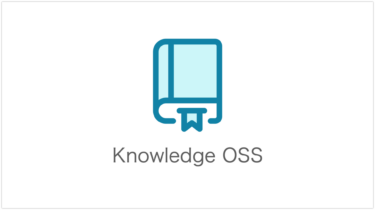概要
WordPressをhttpをhttpsにリダイレクトする方法です。事前にSSL/TLS対応が必要です。
.htaccessの記述
① root権限でターミナルにログインし、WordPressのインストールディレクトリに移動します。
cd /var/www/html
② .htaccessファイルのバックアップを取得します。
cp -p .htaccess .htaccess.bak.yyyymmdd
③ .htaccessファイルを編集します。
vim .htaccess
・ 修正前
# BEGIN WordPress
<IfModule mod_rewrite.c>
RewriteEngine On
RewriteBase /
RewriteRule ^index\.php$ - [L]
RewriteCond %{REQUEST_FILENAME} !-f
RewriteCond %{REQUEST_FILENAME} !-d
RewriteRule . /index.php [L]
</IfModule>
# END WordPress
・ 修正後 (# BEGIN WordPressの前に記述する)
<IfModule mod_rewrite.c>
RewriteEngine On
RewriteCond %{HTTPS} off
RewriteRule ^(.*)$ https://%{HTTP_HOST}%{REQUEST_URI} [R=301,L]
</IfModule>
# BEGIN WordPress
<IfModule mod_rewrite.c>
RewriteEngine On
RewriteBase /
RewriteRule ^index\.php$ - [L]
RewriteCond %{REQUEST_FILENAME} !-f
RewriteCond %{REQUEST_FILENAME} !-d
RewriteRule . /index.php [L]
</IfModule>
# END WordPress
設定の解説
| RewriteCond | URL書き換えを行うルール条件を指定 (RewriteRuleの前に記述) |
| %{HTTPS} off | httpsが無効の場合 |
| R=301 | 301 – Moved Permanently (恒久的に移転) リクエストされたリソースの URL が永遠に変更されたことを示し、レスポンスで新しい URLを与える。 「R」はリダイレクトの略 |
| [L] | URL書き換え処理を中止し、以降は書き換えを行わない |
WordPressの設定
・ WordPress管理画面「一般」をクリックし、WordPressアドレス(URL)とサイトアドレス(URL)をhttpからhttpsに変更します。

・グレーアウトして設定の変更ができない場合は、wp-config.phpの編集で以下のコードの追加が必要です。
vim /var/www/html/wp-config.php## URL
define('WP_HOME','https://サイトドメイン/');
define('WP_SITEURL','https://サイトドメイン/');